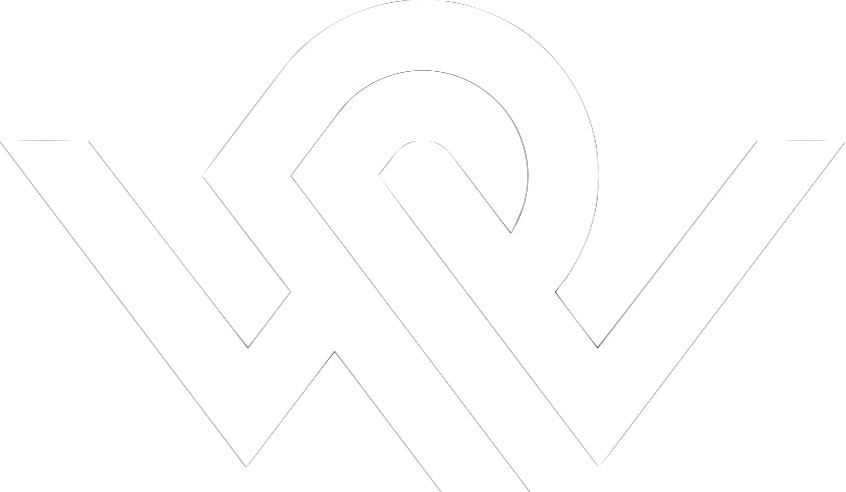
|
_ _ _ _
__ _(_) | | ___ _ __ __| |_ __ _ _ _ __ ___ _ __ __ _
\ \ /\ / / | | |/ _ \ '_ \ / _` | '__| | | | '_ \ / _ \| '__/ _` |
\ V V /| | | | __/ | | | (_| | | | |_| | |_) | (_) | | | (_| |
\_/\_/ |_|_|_|\___|_| |_|\__,_|_| \__,_| .__(_)___/|_| \__, |
|_| |___/
|
|
|
|
Next: Point Selection Up: IPS - Interactive Point Previous: Startup Coarse PrealignmentIt is easily seen in Figure 9 that the two images are not very well aligned, especially a certain amount of rotation in the sagital and axial views make the two images differ. Since selection of the same landmarks would likely be easier if the images were roughly aligned, a method for coarse prealigment is available. Note: In principle, both images can be prealigned, however memory usage and calculation time is less if only the low resolution image is prealigned. The low resolution is typically entered into the program as the reslice image. To adjust the orientation of the reslice dataset, the red 'Alignment' button should be pressed, and one of the three image panes, e.g. the sagital pane clicked. A zoomed version of the image then appears (left in Figure 10). Using the keyboard and mouse
Next: Point Selection Up: IPS - Interactive Point Previous: Startup Claus Svarer 2006-01-11 |
|
![\includegraphics[width=0.45\textwidth]{images/ips_slice3_std_eye.ps}](img12.png)
![\includegraphics[width=0.45\textwidth]{images/ips_slice3_res_eye.ps}](img13.png)
![\includegraphics[width=0.45\textwidth]{images/ips_slice3_res_zoom_1.ps}](img14.png)
![\includegraphics[width=0.45\textwidth]{images/ips_slice3_res_zoom_2.ps}](img15.png)
![\includegraphics[width=0.45\textwidth]{images/ips_slice3_res_aligned.ps}](img16.png)